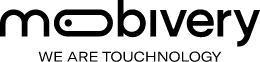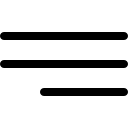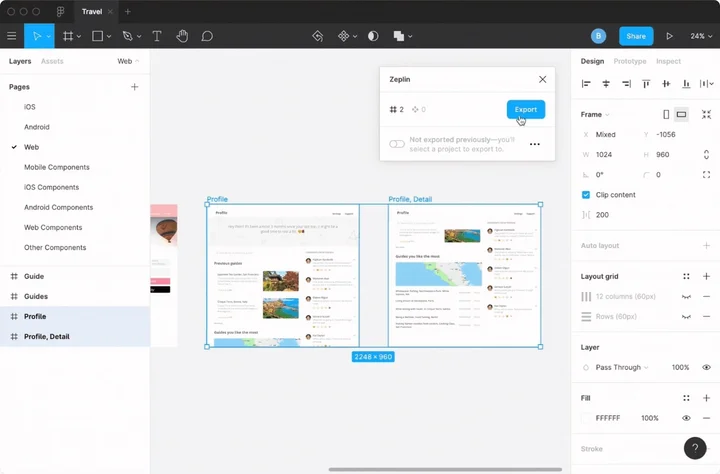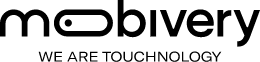Introduction
Dear UX/UI designers, for our work is not just necessary a program for design apps o webpages, a notebook, colour pencils and a cup of coffee…
Besides that, we will need a couple of tools more which they will provide us better communication with the team, store information and organize our tasks. I will talk about cool, easy and intuitive tools for us. ahh! and almost all of them are free! Here we go!
1- Sketch (design)
The first one, and the most important, Sketch. This is a vector program for UX/UI designers. Nowadays it has passed to other consolidate programs from Adobe like Illustrator or Photoshop. Its a powerful tool with plenty of plugins which made us work easily and fast. Like vectors are used, it let us work with excellent definition.
We will use it for the UX work and also the UI design. Thanks to its plugins, and its option to work in symbols and styles, we can test easily a lot of changes and check them in a few screen at the same time. (For instance we could change the primary colour in all the buttons and icons and see them changed in a second).
There is a trial that let us work for free in a month. After that it costs around 80€ per year ($99 USD). Believe me, it’s worthy!
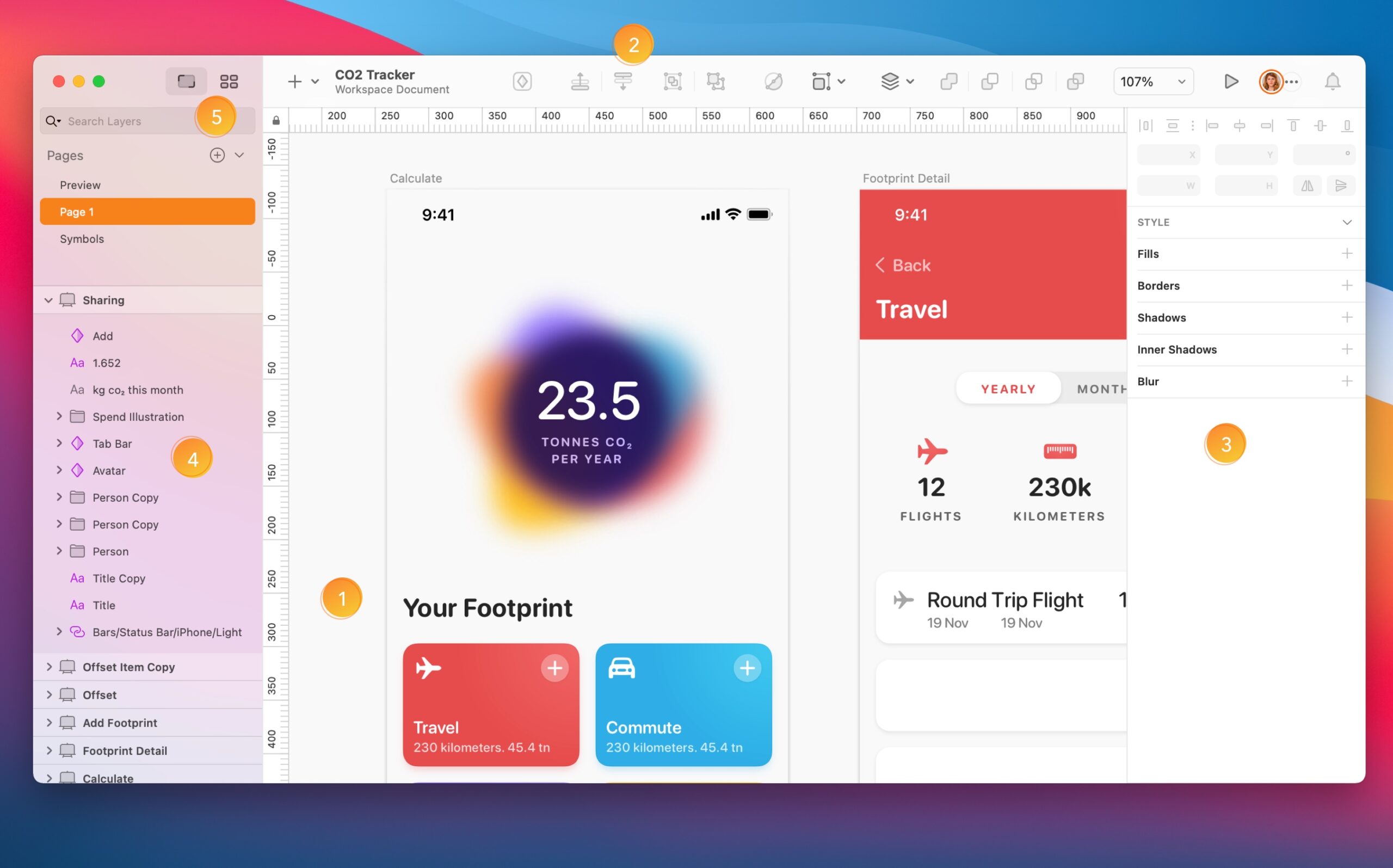
2- Trello (organize)
Whether you work as a team or as a freelancer, I recommend it for your organization. Trello is a simple, intuitive and free online project management tool very nice.
It has a board appearance, like one of these cork boxes with thumbtacks hanging in front of you, but on your computer and with many additional options. It allows us to prioritize, generate warnings, create checklists, make comments and attach files or links … The board is distributed in columns or lists, which you can categorize them according to days, specific dates, actions or areas that each of them collects. These lists are subdivided into entries called “cards” that have the content or pending tasks in your project.
There are two paid versions that include plugins that connect with other applications and also the possibility of unlimited work groups. The free plan is quite complete and sufficient for a freelancer and even a team.
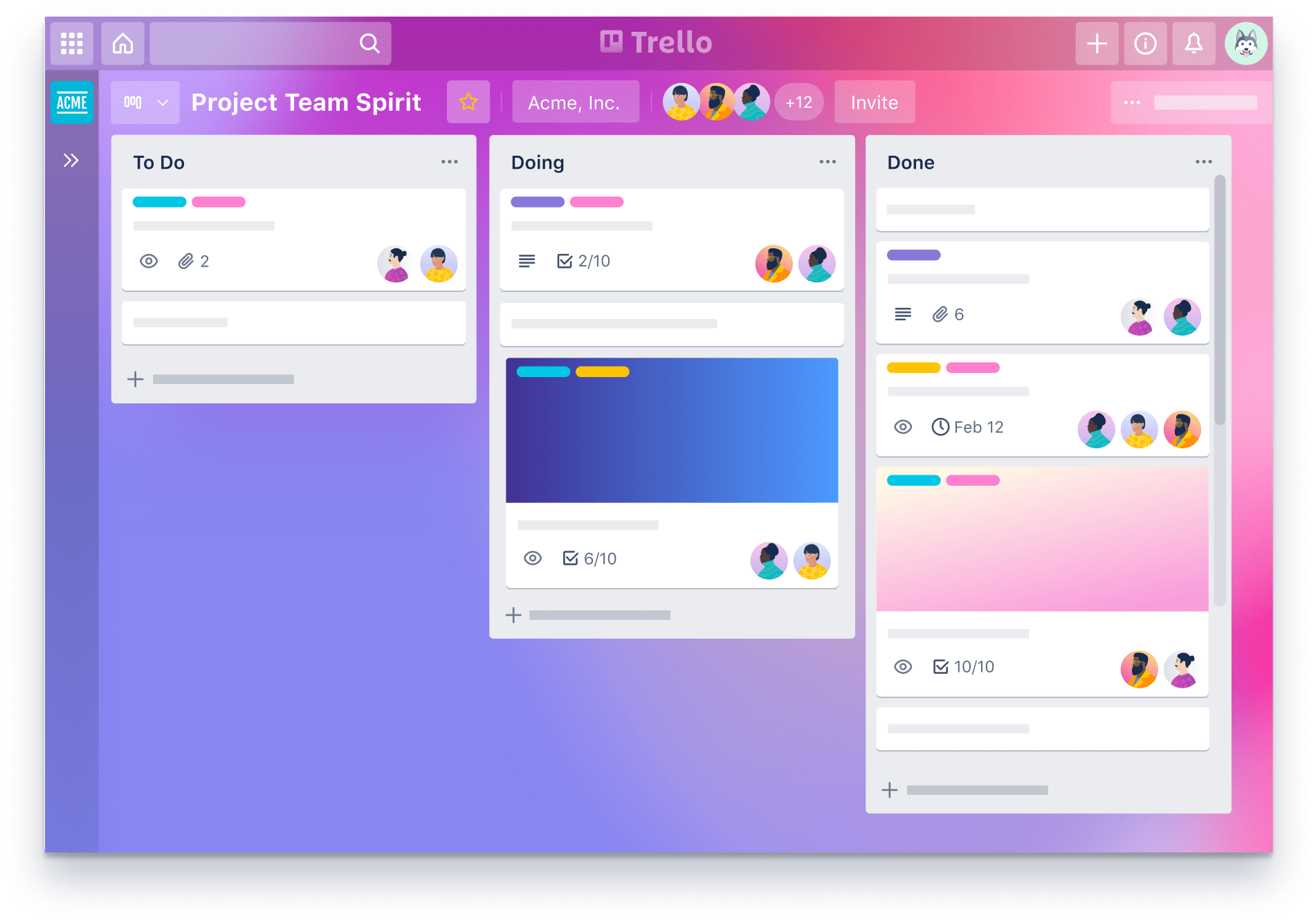
3- Zeplin (exp.)
This tool saves us a LOT of time when we have to export our designs to the development team. Thanks to Zeplin, developers can obtain exactly the colours, sizes, fonts and margins used in each of the screens to be able to implement them exactly as the UX/UI designer made. In addition, you can prepare the icons, images or illustrations for their exporting and developers with just one click can download those exported items with the sizes and formats required (depending of Android or iOS project). A few years ago this process was much more laborious and manual than now.
You can get the application for free to work with just one active project. If you need more volume, they offer different plans according to the amount of projects needed. It is possible to archive those that we are not using to make space for a new one and recover it later.
4- Invision (prototype)
Invision is a program to create prototypes with your designs and check how the navigation process would be. Once the views are designed, either with the final graphic style or wireframes, the UX/UI designer must uploaded them to the platform and add the interactivities in every screen (gestures and transitions). These are added as hotspots to make them work as if a real application.
Another good point that this tool has is that allows you to communicate with the client or other team member. You can share the prototype through a link and make comments exactly where you want it. In addition, it is possible to have a control of previous designs in case it’s necessary to go back and review other previous versions.
There are other similar applications like Proto, Marvel, Axure… All of them allow you to work with a project for free (except Proto that has a trial of 15 days only), and if you need to open more, the price increases depending on each of them.
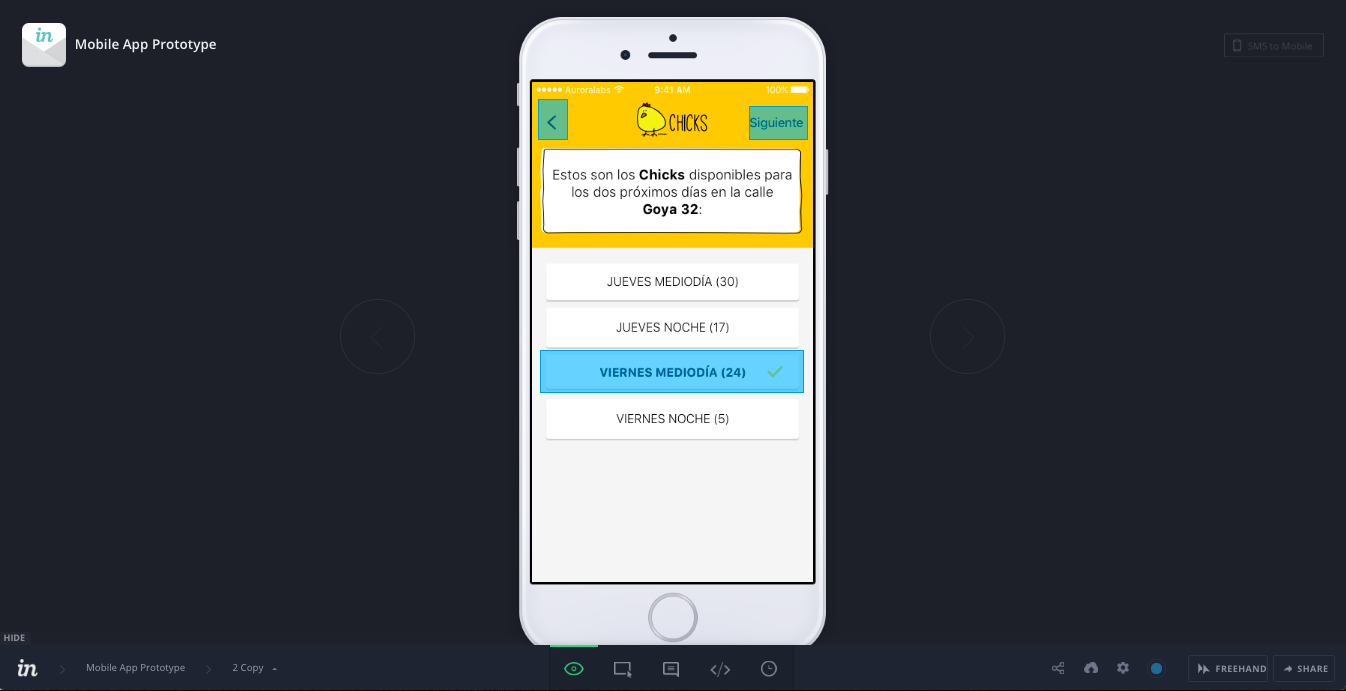
5- Slack (messaging and file sharing)
Slack is a real-time messaging service focused on corporate communication. It allows us to create groups, private conversations, channels (like general rooms to which you can join), share files or links, add comments, etc … it is an indispensable tool especially for a UX/UI designer working remotely.
One of the strengths of Slack is that not only is an online tool, you also have the app for your computer and for your mobile phone (you can follow the news of the group without being in front of the computer).
It has different pricing plans, but the free one is fine for small businesses, it is quite complete and more than enough. I recommend it!
A very similar tool would be Skype, this also includes possibility of videoconference, voice notes and sending contacts. Still, I like Slack better because it has been designed specifically for professional use. The design is more serious, incorporates very useful functions for the corporate world and security is more reinforced.
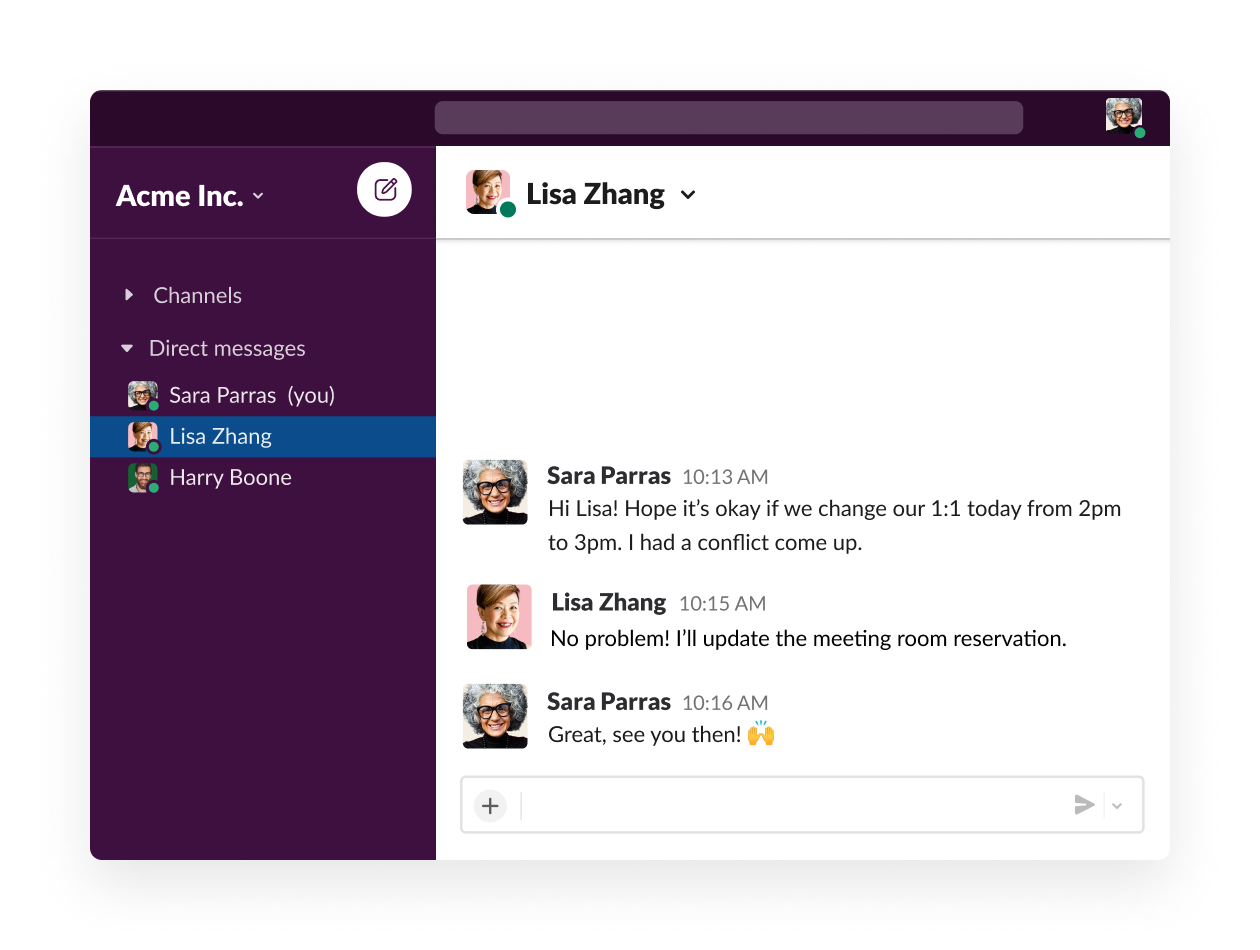
6- Zoom (videoconferences)
If you need to clarify doubts personally about your designs, the best way is face to face but, if it is not possible, by videoconference. Zoom is a very simple tool that allows you to make calls with or without videocamera. Not only this, also share the screen of your computer or mobile is allowed with Zoom (you can show the client or team something specific from your mobile or show the prototypes).
Just sending a link, you invite whoever you want to the meeting. The call between two is completely free and unlimited. With a third person, there is a timeboxing of 40min (but you can create another meeting very easily and continue). To record the conversation and then sharing it with a link is also possible with the free version. It has internal chat during the conference and the possibility of drawing as a blackboard.
Hangouts is another similar tool that also allows you to make video calls and share your computer’s screen. However, it is not possible to display screen from your mobile or tablet at the same time. This function is very practical and useful for our work as designers, sometimes we need to clarify something at the same time we show our design.
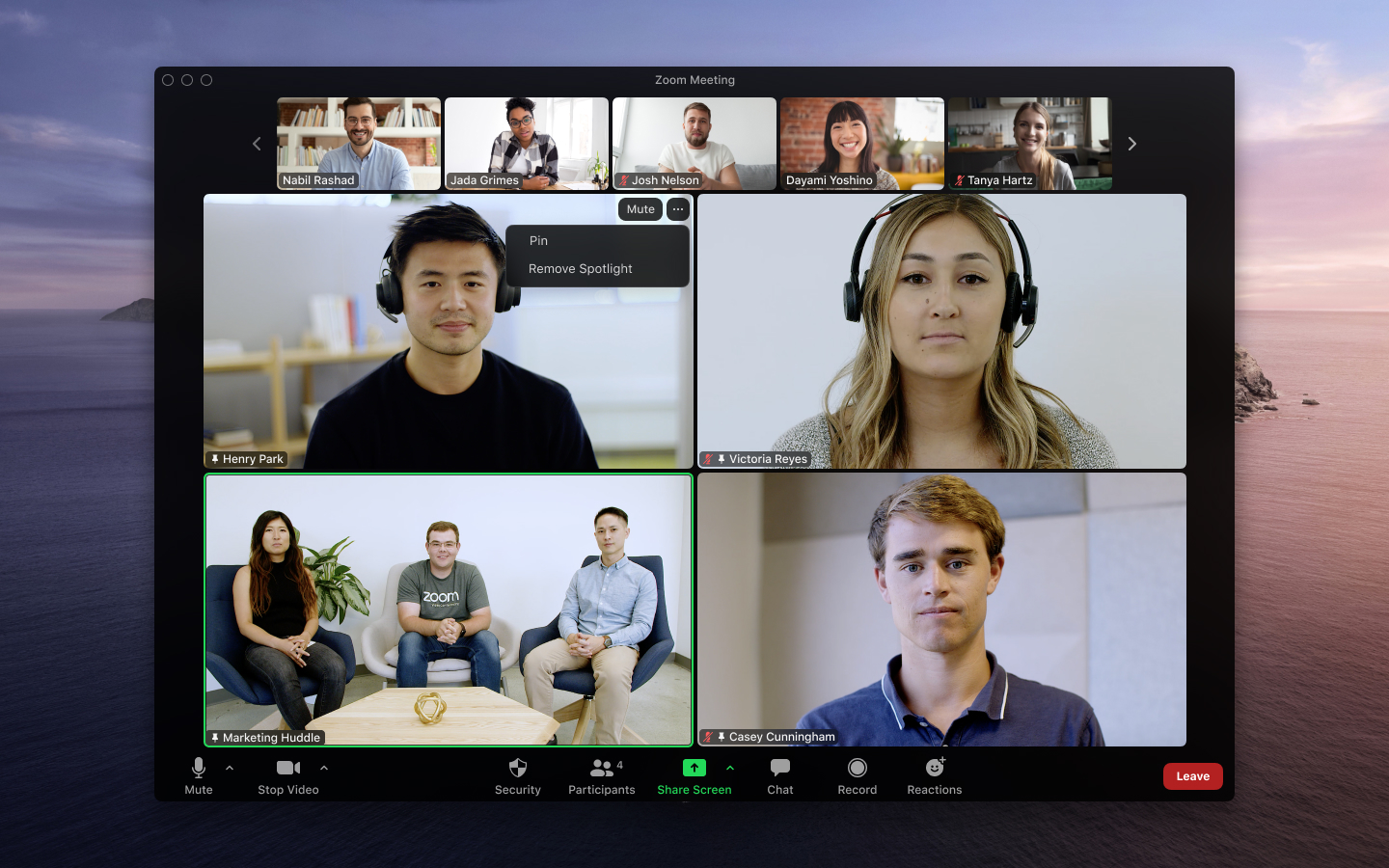
7-Basecamp (communication and store files)
Basecamp stores and orders all the information for our work. In addition, it allows us to communicate with the client and team and get organized the conversation threads. It is also possible to define milestones, assign tasks and organize teams.
It is very easy to use and the free version is more than enough to coordinate several projects at once. There are other plans that allow you more storage and unlimited users. It has the mobile version to access to the documentation and messaging from anywhere. With this tool, forget about endless and chaotic email!
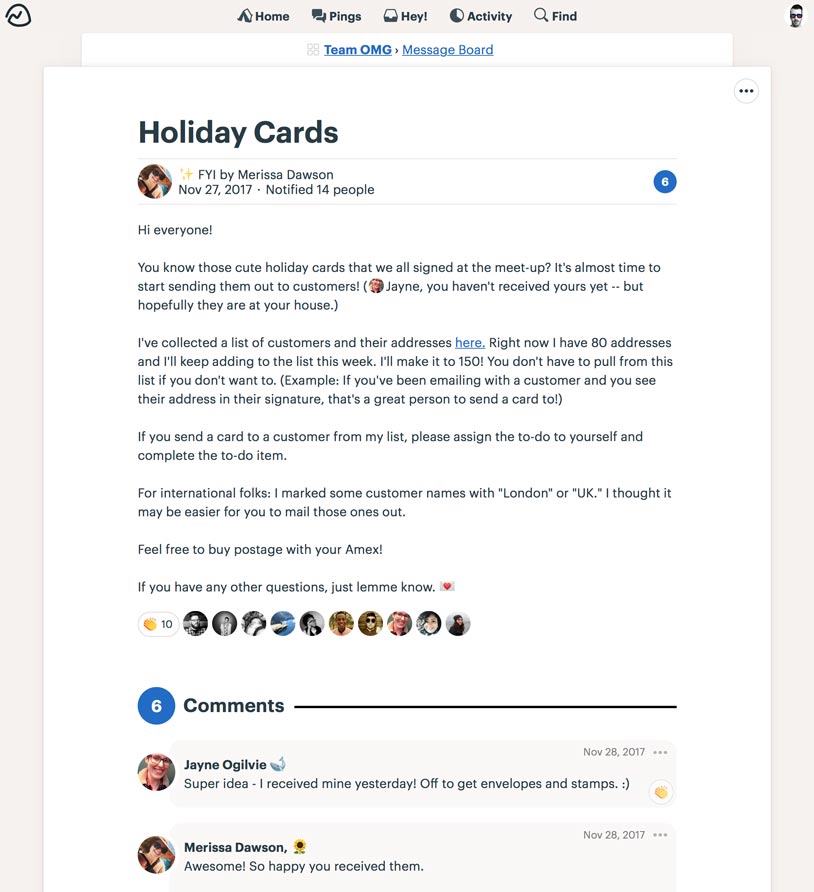
I hope this post was useful. Remember that working in a team, a good communication and time is very important for saving time.
If you want to go into expert mode, remember our super guide for app design.